 Windows Desktop Operating System Servers provide an inexpensive alternative to Windows Server Operating System Servers. Headless operation provides one of the key tenants of success.
Windows Desktop Operating System Servers provide an inexpensive alternative to Windows Server Operating System Servers. Headless operation provides one of the key tenants of success.
Millions of Windows Desktop Operating System Servers exist in the wild today. Since 2001, Windows XP Pro and Embedded provided the impetus for Windows Desktop Operating System Servers development and proliferation.
I know of many Windows XP Pro video, point of sale, manufacturing and medical application servers still functional, long past XP’s announced end of life, proving the importance of Windows Desktop Operating System Servers. Their application support remains important and relevant.
Headless operation means that the CPU (the box containing the motherboard, hard drive and power supply) boots to operational status without the presence of a monitor, keyboard or mouse. Various remote session tools like Remote Desktop Connection, VNC, RMM Desktop Support and many others provide access to the server.
Headless operation places the computer beyond everyday use as someone’s desktop computer, achieving a higher level of stability and dedication to a subset of applications required to complete work. Attach a UPS to it and put it in the data closet, then get to work.
 My most current offerings focus on Windows 10 Pro Desktop Operating System Servers for legacy type applications and off domain remote desktop servers.
My most current offerings focus on Windows 10 Pro Desktop Operating System Servers for legacy type applications and off domain remote desktop servers.
The Windows XP Pro upgrade path, whether to the cloud or Windows 10 Pro provides revenue streams to many technical businesses and a good living to those technical businesses’ employees.
 The configuration, located at “Settings” >> “Update & Security” >> “Windows Update” >> “Advanced options” produces a stable operating system not prone to those Windows Upgrade mistakes that make the news occasionally. Most recently, Windows 10’s updates changes the required configuration label selection to “Semi-Annual Channel.”
The configuration, located at “Settings” >> “Update & Security” >> “Windows Update” >> “Advanced options” produces a stable operating system not prone to those Windows Upgrade mistakes that make the news occasionally. Most recently, Windows 10’s updates changes the required configuration label selection to “Semi-Annual Channel.”
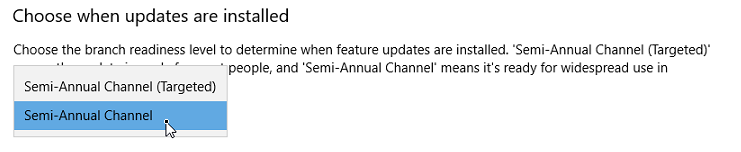
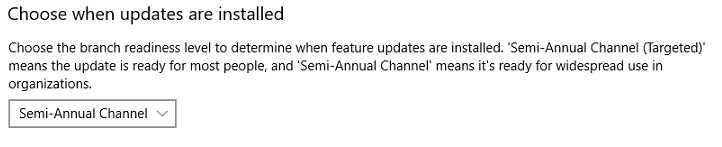


 A QuickBooks production server provides the key to a high performance QuickBooks multi-user environment. Isolating QuickBooks company file(s) on a QuickBooks production server creates the advantage of keeping and hosting QuickBooks company files in a safe, secure and robust fashion. A QuickBooks production server prevents any damage that a compromised desktop computer can do to your company file(s).
A QuickBooks production server provides the key to a high performance QuickBooks multi-user environment. Isolating QuickBooks company file(s) on a QuickBooks production server creates the advantage of keeping and hosting QuickBooks company files in a safe, secure and robust fashion. A QuickBooks production server prevents any damage that a compromised desktop computer can do to your company file(s).  First, install QuickBooks on a dedicated production server.
First, install QuickBooks on a dedicated production server.